Printer Control Panel
The printer control panel provides direct access to your printer's hardware controls and calibration tools. You can access it in several ways:
- Individual printer page - Navigate to any printer's dedicated page
- Dashboard shortcut - Click the "game controller" icon on a printer's Dashboard card
- Bulk control - Select multiple printers on the Printers List page and choose Control Panel from the Bulk Actions menu
Individual Printer Control
Basic Controls
- Homing - Home all axes to their reference positions
- Movement - Manually control X, Y, and Z axis positioning
- Bed Temperature - Set target temperature and monitor bed heating
- Extruder Temperature - Control and monitor hotend temperatures
- Chamber Temperature - Monitor chamber temperature (where supported)
- Light Control - Toggle printer LED lighting
- Fan Control - Adjust part cooling, auxiliary, and chamber fans
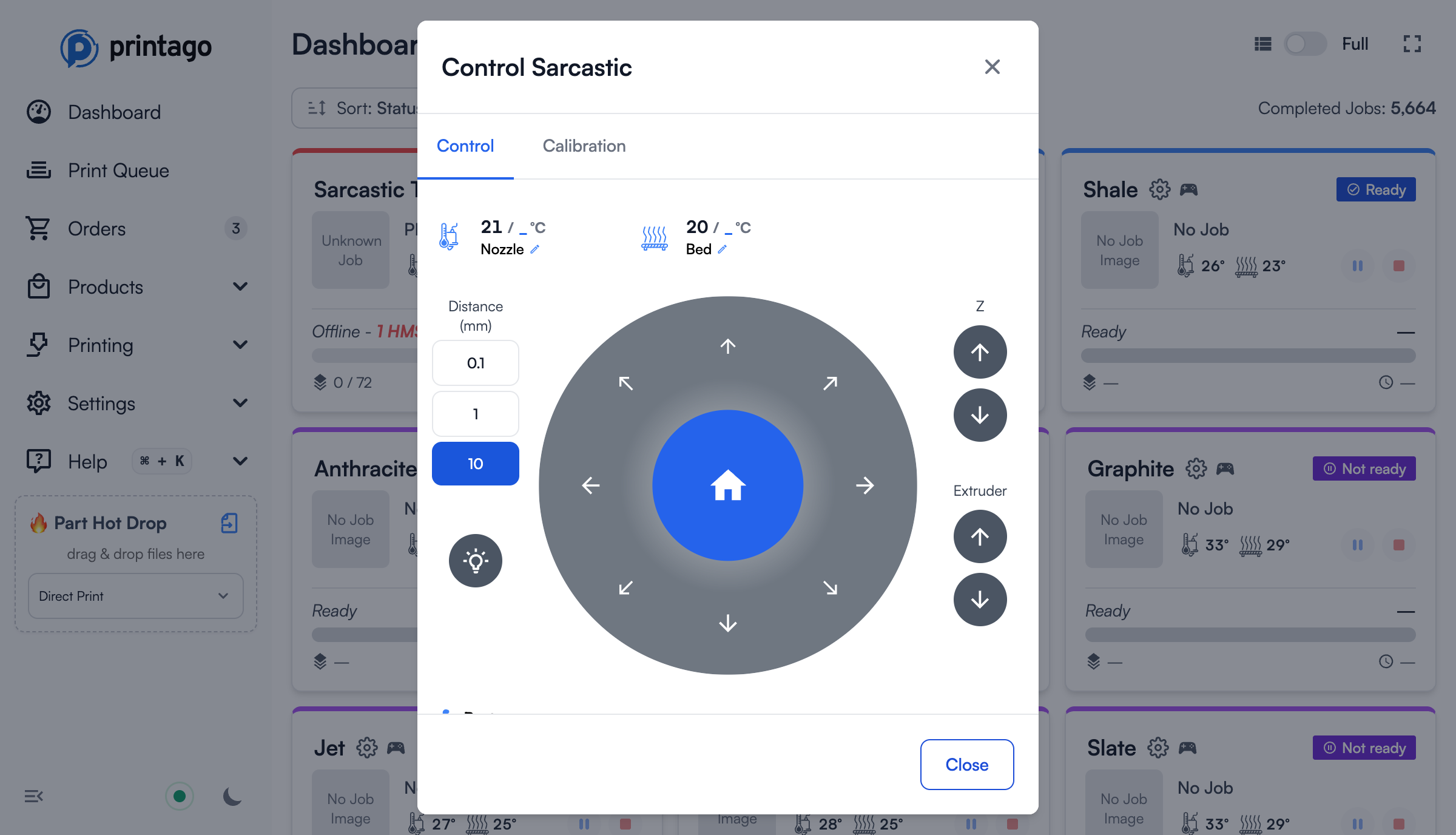
Calibration Tools
Available calibration options vary by printer model:
- Micro-Lidar Calibration - Calibrate the lidar sensor for accurate first layer detection
- Bed Leveling - Automatic bed mesh leveling for optimal first layer adhesion
- Vibration Compensation - Reduce print artifacts caused by mechanical vibrations
- Motor Noise Cancellation - Minimize stepper motor noise during operation
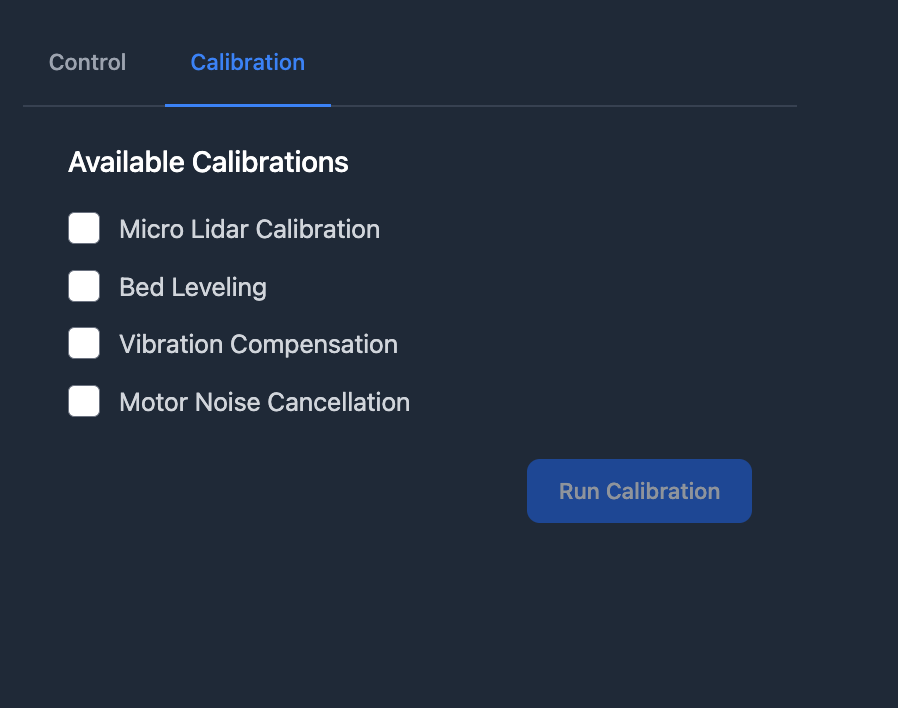
Multi-Printer Control
For managing multiple printers simultaneously:
- Select multiple printers from the Printers page
- Choose
Control→Control Panelfrom the Bulk Actions menu (or pressP) - Control and calibrate all selected printers at once
This is particularly useful for:
- Running calibrations across your entire printer farm
- Setting consistent temperatures on multiple machines
- Coordinated cooling after print completion
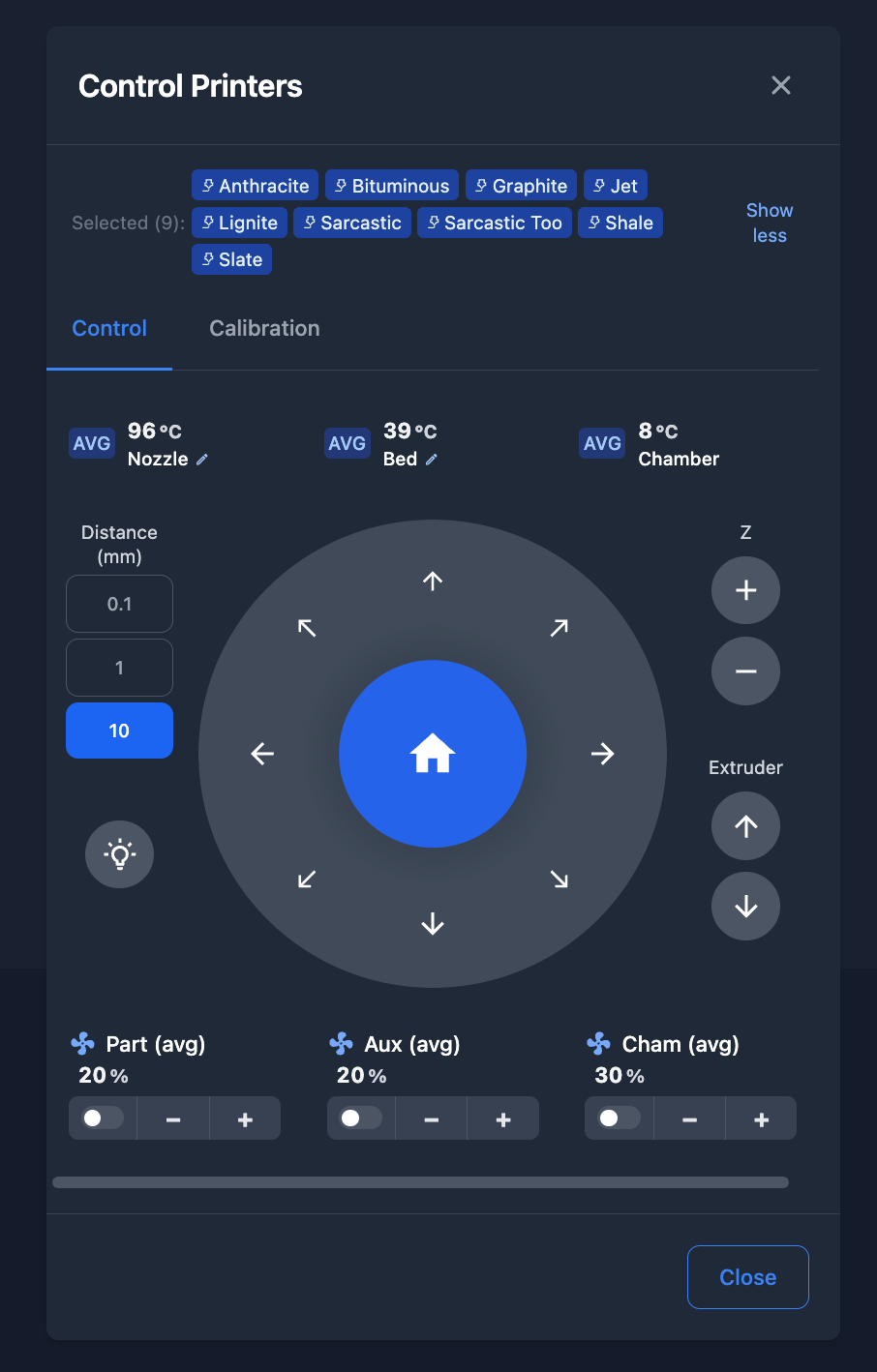
Multi-Printer Operations
Turning on all fans across multiple printers creates quite the spectacle - just be prepared for the noise! This is particularly effective for rapidly cooling down your entire printer farm after completing print jobs.