Printing Parts
This page covers how to print parts from your library. To learn more about how to add and manage parts, check out Parts Management
Starting a Print
Single Part Printing
- Navigate to
Products -> Parts - Find your part and click the
Send to Queuebutton - Configure your print settings:
- Set quantity
- Configure OpenSCAD parameters (if applicable)
- Select material (the part's default material may be overridden)
- Priority: Use the toggle button to the left of "Send to Queue" to mark jobs as low priority (optional)
- Choose printer Assignment Method
Queue Priority Options
- Normal Priority (default): Jobs process immediately when printers are available
- Low Priority: Jobs only process when no normal priority jobs are waiting
After queuing, job priority can be adjusted from the Print Queue Management interface.
STL Parts
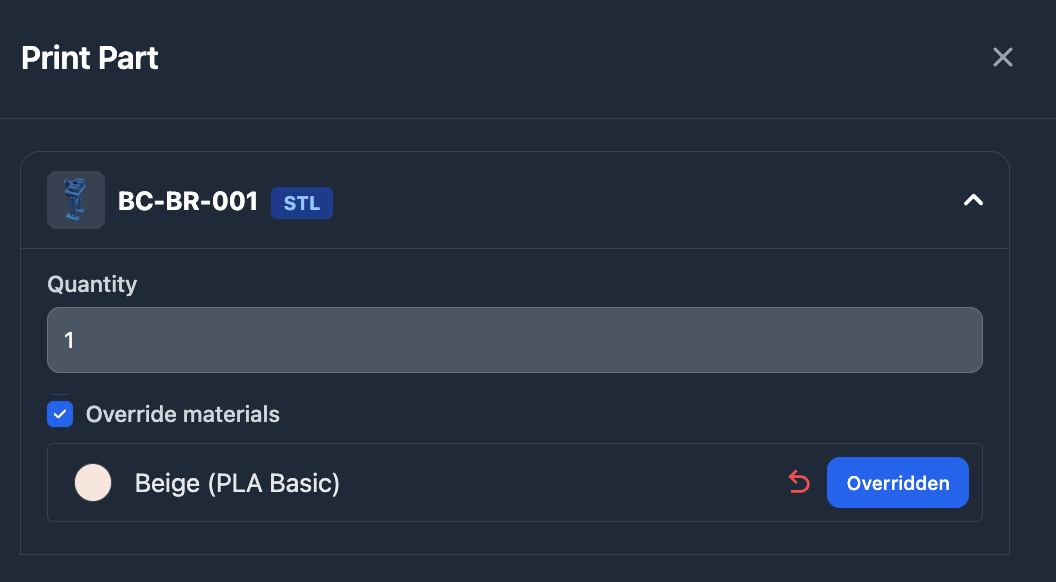
STL parts are ready to print with quantity and material selection.
3MF Files
When printing 3MF files:
- Select which build plates to print from the available options
- Toggle between "editing each" and "editing all" modes
- In "editing all" mode, changing one build plate's quantity adjusts all build plates proportionally
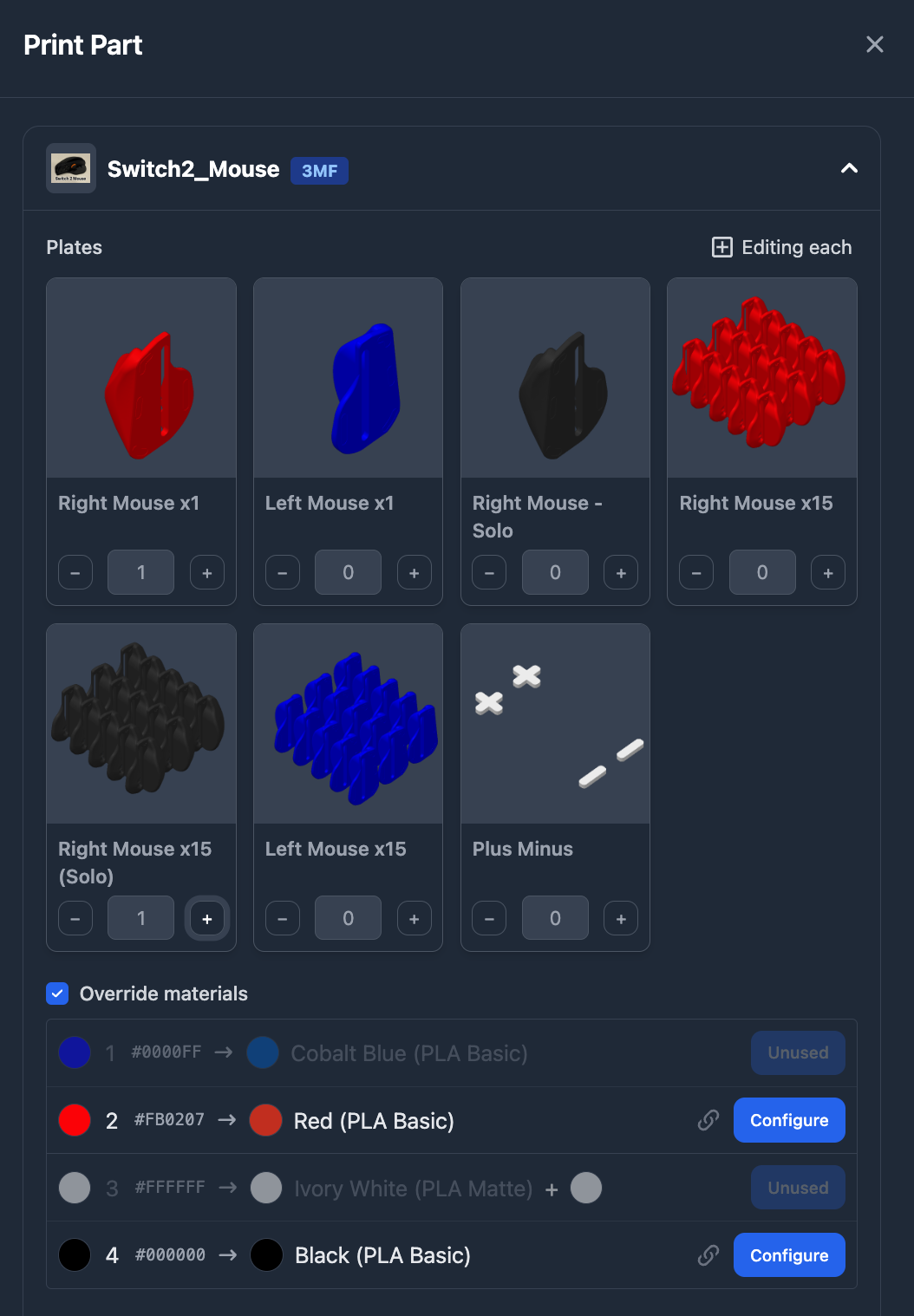
OpenSCAD Parts (.scad)
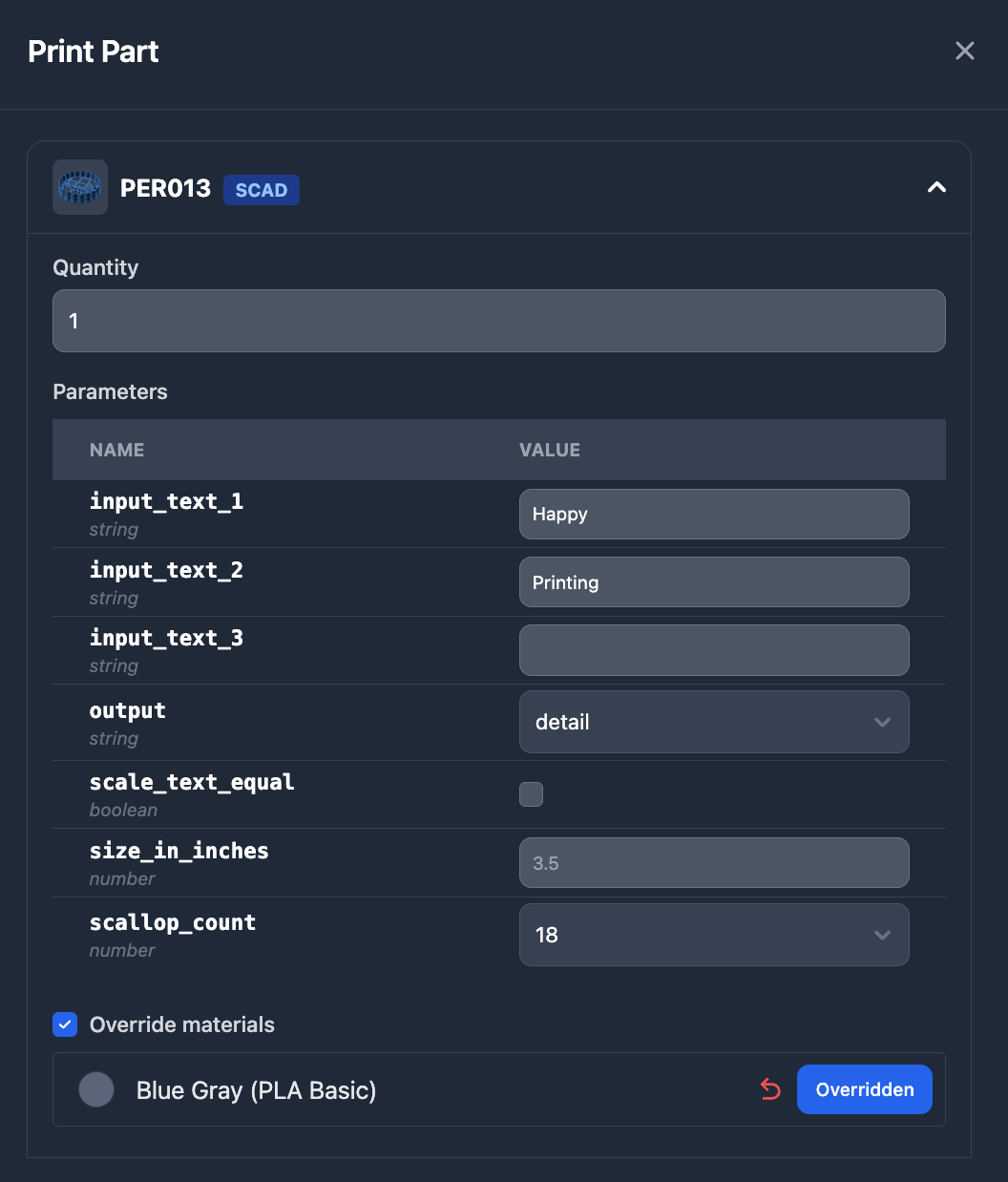
OpenSCAD parts display parameter inputs for customization before printing.
Bulk Printing
You can select multiple parts and print them together:
- Select multiple parts using checkboxes
- Choose
Printfrom the Bulk Actions menu
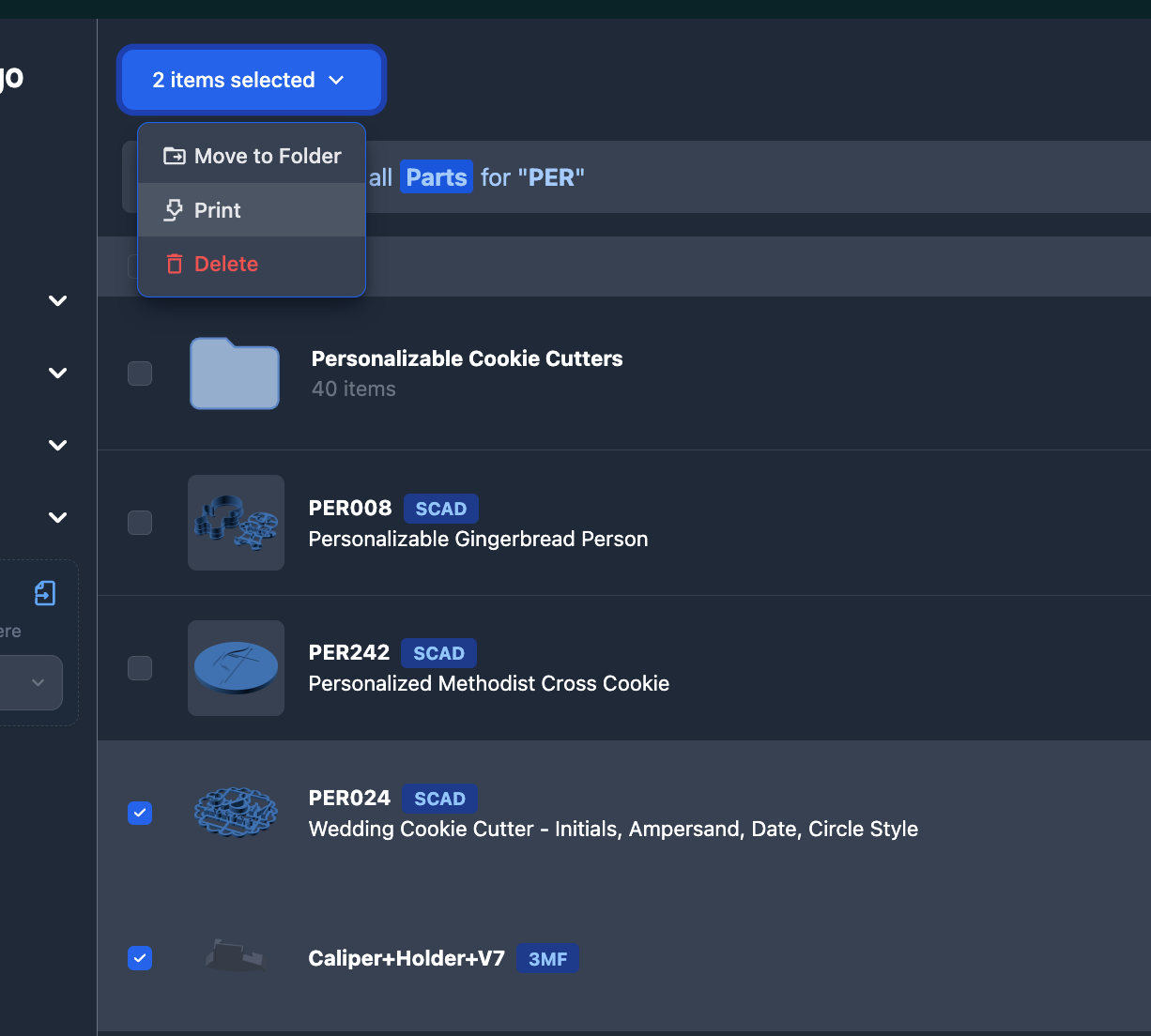
- A dialog opens with each selected part in an accordion format
- Configure each part individually:
- Set quantities
- Adjust parameters
- Select materials
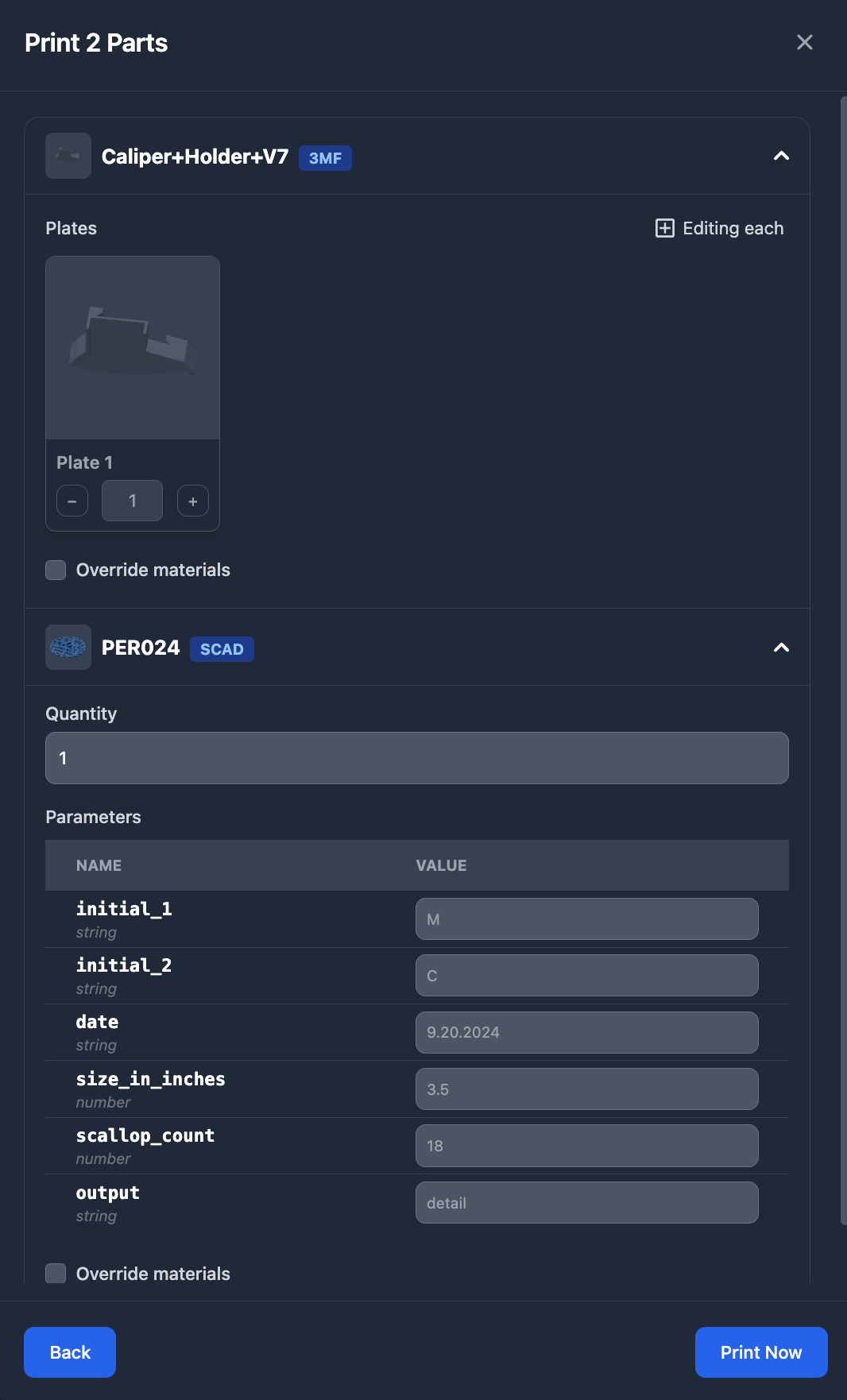
Printer Assignment
When starting a print, you can target specific printers or let Printago handle printer selection automatically. Every print job enters the Print Queue, and starts when matching printers become available.
- Search for Individual Printers
- Automatic Assignment
- Individual Printer List
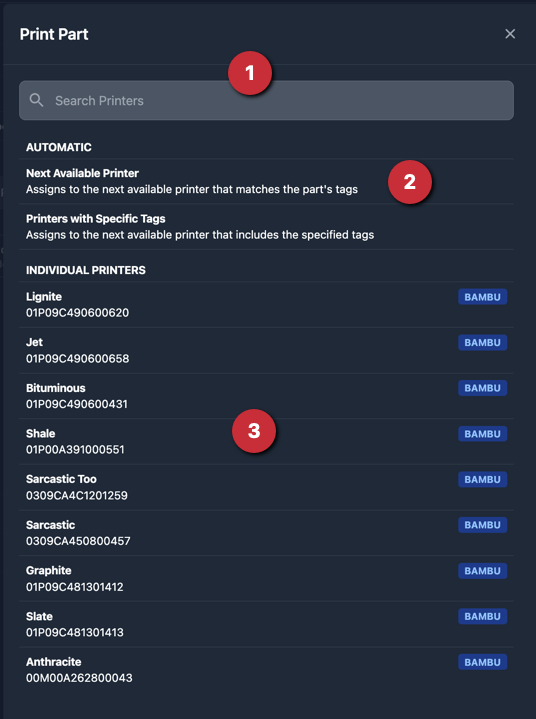
Assignment Methods
Next Available
Lets Printago automatically match jobs to compatible printers based on:
- Material requirements
- Color matching
- Current printer status
Specific Printer
Target an individual printer from your fleet. The job waits in queue until that printer:
- Has required materials loaded
- Is marked Clear & Ready
- Has no active prints
Tagged Printers
Filter available printers using tags to dynamically group printers. For example:
- Target any printers with tag "Production"
- Only use printers tagged both "Upper Floor" and "TexturedPEI"
- Learn more about Printer Tags
State Diagram
The following diagram shows the part printing flow.
Next Steps
After printing parts, they are added to the print queue where they are matched with available printers. For more information about how parts are matched with printers and queue management, see Print Queue Management.