Printer Tags
Printer tags are a powerful way to create dynamic groups of printers in your farm. They enable flexible printer management and smart job routing without complex configuration.
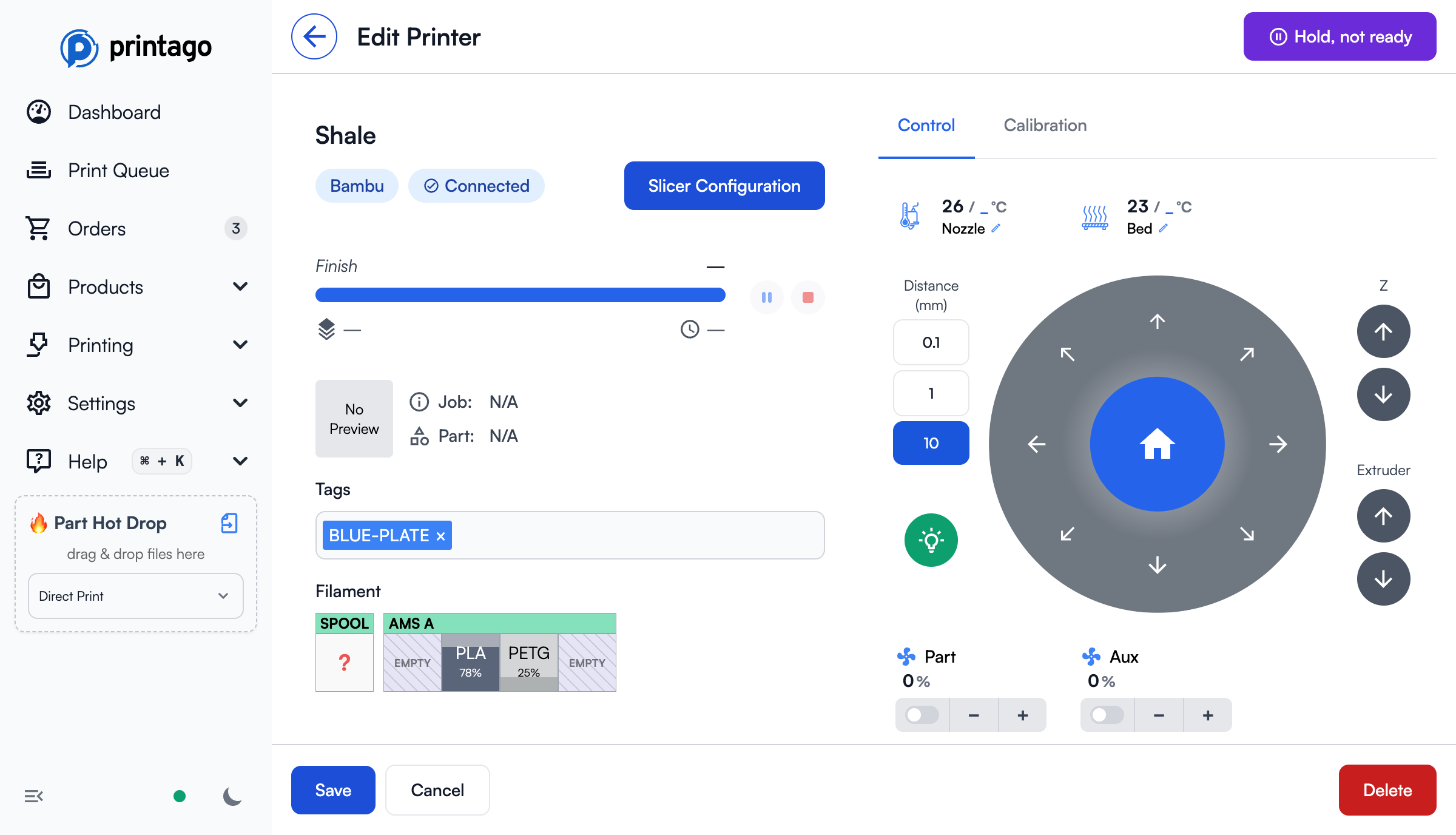
Understanding Printer Tags
Tags are user-defined labels that can be assigned to any printer in your farm. Key features include:
- Unlimited tags per printer
- Dynamic grouping - add or remove tags anytime
- Queue-aware - jobs automatically route to newly tagged printers
- Physical or logical organization (e.g., "SHELF1" or "HIGH_QUALITY")
Managing Printer Tags
Single Printer Tag Management
- Navigate to the
Printerspage - Select a Printer by clicking or tapping on it.
- On the printer screen:
- Type a new tag and press
Enterto add - Click the
Xon any existing tag to remove it, or backspace. - Be sure to click
Save
- Type a new tag and press
Multi-Printer Tag Management
- Navigate to the
Printerspage, and notice theActionsbutton in the upper right of your screen. - Select multiple printers using checkboxes. The Actions button will update to show
X Printers Selectedand provide a dropdown menu of available actions - "Manage Tags" button in the action menu
- In the bulk tag dialog:
- Add new tags to all selected printers
- Remove existing tags from all selected printers
- Remember to press
Enterafter entering each tag, and to click theSavebutton when done.
Multi-Select Tag Behavior
If your selected printers have differing tags, adding and saving new tags will replace all existing tags on all selected printers. To modify tags without replacing them, make sure all selected printers have the same tags first.
Using Tags for Print Jobs
Printing to Tagged Printers
When starting a print job:
- Select your part or SKU to print
- In the print dialog, expand the "Printer Tags" section
- Select the required tags, a quantity and press print.
- The job will only match to printers with ALL selected tags (along with material and other requirements)
Dynamic Tag Updates
Tags are evaluated in real-time:
- Jobs waiting for tagged printers will automatically route to newly-tagged printers
- Removing a tag from a printer doesn't affect currently printing jobs
- You can modify tags while jobs are in queue without disrupting workflow
Common Tag Use Cases
- Physical Location: "SHELF1", "DESK4", "LAB2"
- Printer Capabilities: "PEI_BED", "CRYOGRIP", "NO_AMS"
- Project Assignment: "CLIENT_A", "PRODUCTION", "TESTING"
- Team Access: "TEAM1", "ENGINEERING", "STUDENT"
Tips and Best Practices
-
Consistent Naming
- Use uppercase for better visibility
- Keep names short but descriptive
-
Tag Organization
- Create a tag naming convention
- Document tag meanings for team reference
- Regularly review and clean up unused tags
-
Efficient Usage
- Start with broad categories
- Add specific tags as needed
- Use multiple tags for further filtering
Have questions about printer tags? Join our Discord community for latest info and help!