Hot Drop File Upload
The Hot Drop Zone provides a fast and convenient way to upload multiple 3D printing files at once. Simply drag and drop any number of parts, and they'll be automatically uploaded and organized for you.
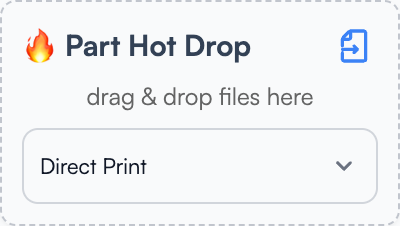
How Hot Drop Works
When you drop files into the Hot Drop Zone, they are:
- Automatically uploaded and processed
- Sorted into a temporary folder organized by date
- Ready for immediate action with three processing options
Upload Options
Choose how you want to handle your dropped files:
- Upload Only: Files are uploaded and saved to the Hot Drop folder for later use
- Direct Print: Opens the print dialog for all uploaded parts, allowing you to review and customize print settings before queuing
- Auto-Queue: Everything gets uploaded and automatically queued for printing with default settings. This includes setting the parts material to
Any Material
3MF File Handling
Hot Drop has special handling for 3MF files that differs from the standard "new part" workflow:
- All build plates included by default: When hotdropping 3MF parts for printing or queuing each plate will be added once to the job.
- Embedded profiles used: Hot dropped files set their Process Override field to
Embedded 3MF Profile. - Batch processing: Multiple 3MF files can be processed simultaneously
Organization
- Daily folders: A new folder is automatically created for each day in the Hot Drop section
- Quick access: Click the word "Hotdrop" to navigate directly to the Hot Drop folder
- Temporary storage: Files remain organized by upload date for easy retrieval.
Please cleanup your droppings
Please help our storage costs stay affordable by regularly deleting transient parts from your library.
Supported File Types
- 3MF files: Full support with embedded profile recognition
- STL files: Standard mesh files for 3D printing
- OBJ files: 3D object files
- PLY files: Polygon mesh files
info
OpenSCAD files (.scad) cannot be uploaded via Hot Drop and must be uploaded through the standard part creation process.
Tips for Bulk Uploads
- Multiple files: Upload any number of files in a single drop operation
- Mixed file types: Combine different supported file formats in one upload
- Batch printing: Use Auto-Queue for hands-off batch processing of multiple parts
- Review before printing: Use Direct Print when you want to customize settings for each part