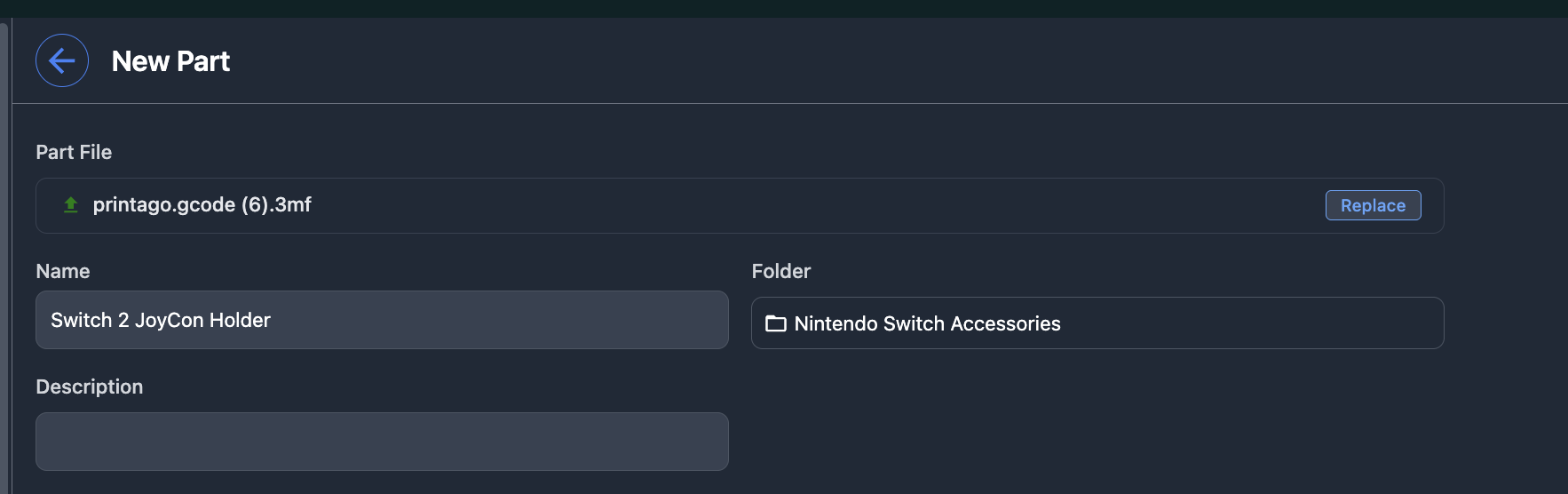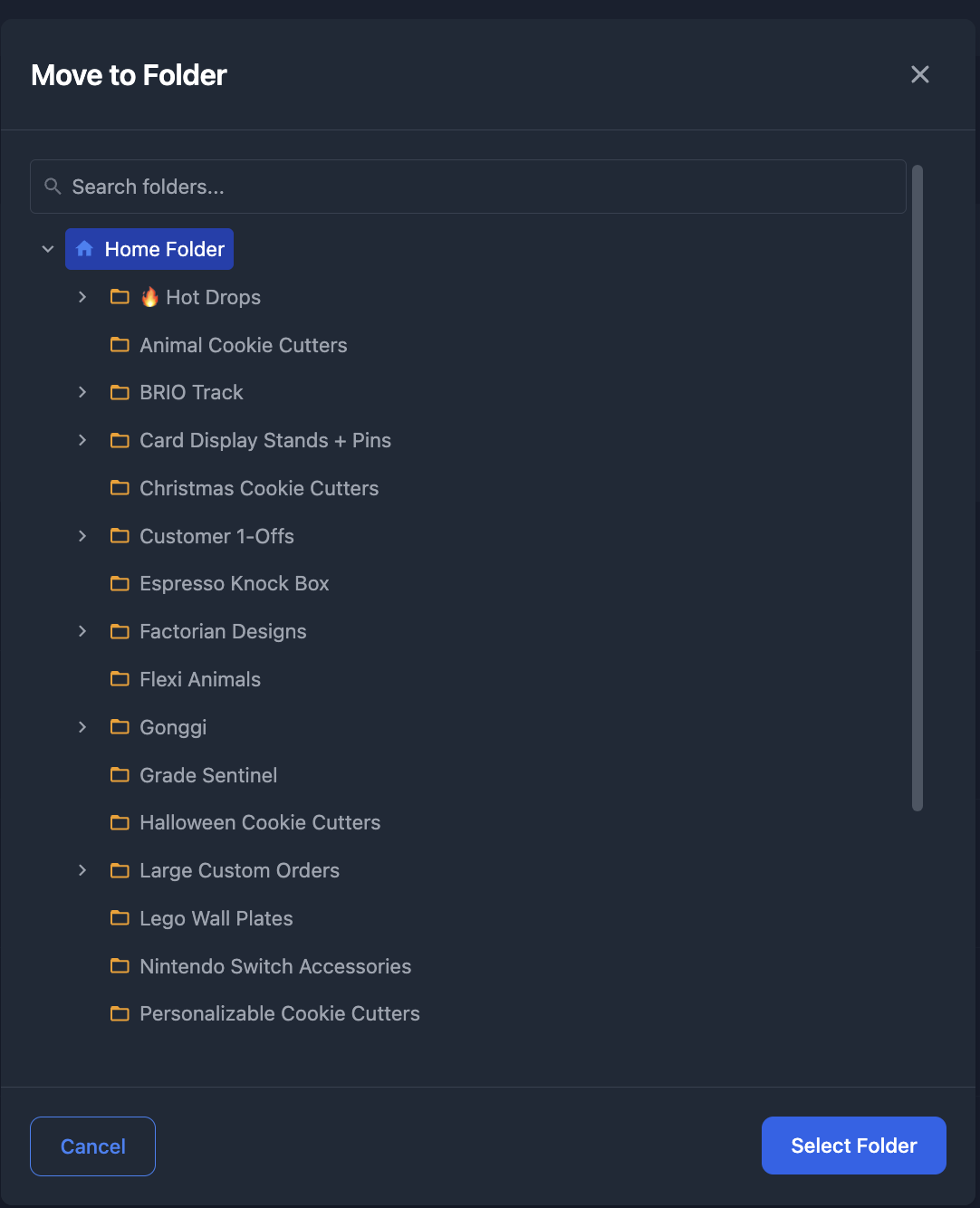Part and SKU Folders
Printago provides folders to help organize your Parts and SKUs. Each section (Parts and SKUs) has its own separate set of folders for better organization.
Creating and Managing Folders
- Create new folders: Click the "New Folder" button from the SKUs or Parts list to open a dialog where you can create a new folder
- Move items: Multi-select items and use the "Move to Folder" bulk action to organize your content
- Nested structure: Folders can be nested within other folders for organization
- Folder information: Each folder displays:
- Total number of items (including items in subfolders)
- Number of direct subfolders
- Thumbnail previews of the first few items
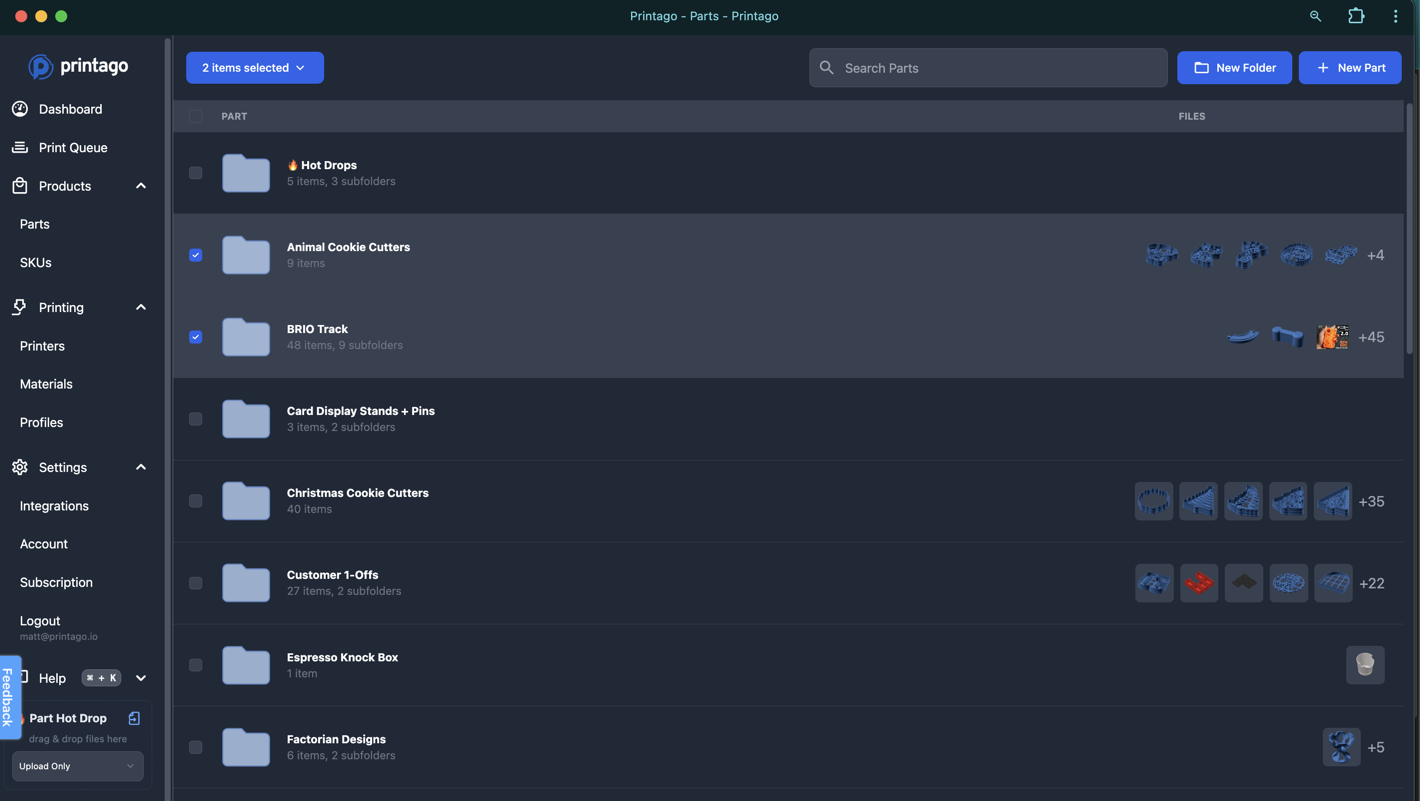
warning
Deleting a folder will permanently delete all items and subfolders within it. This action cannot be undone.
Working with Folders
- Navigate folders: Click a folder to navigate into it
- Quick Links: Click any thumbnail preview to go directly to that Part or SKU
Adding New Items
- Default location: When creating a new Part or SKU, it will be placed in whatever folder you were last viewing
- Change location: Click the folder icon to open the folder picker and select a different destination
- Folder picker: The same dialog is used for both "Move to Folder" Bulks and choosing folder locations when creating new items