Printing Files
Printago makes printing Parts and SKUs straightforward, whether you're printing a single part or a complex product with multiple components.
Overview
You can print from either Parts or SKUs:
- Parts represent individual 3D models ready for printing
- SKUs are collections of parts that make up complete products
- Both support quantity settings and OpenSCAD parameters
- Both use the same printer assignment options
Starting a Print
From Parts
-
Navigate to
Products -> Parts -
Find your part and click the
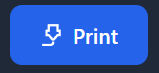 button.
button. -
Set quantity and any OpenSCAD parameters
-
Choose printer assignment method
From SKUs
- Navigate to
Products -> SKUs - Locate your SKU and click
Print - Expand each part's section to:
- Set quantities
- Configure OpenSCAD parameters
- Preview customizations
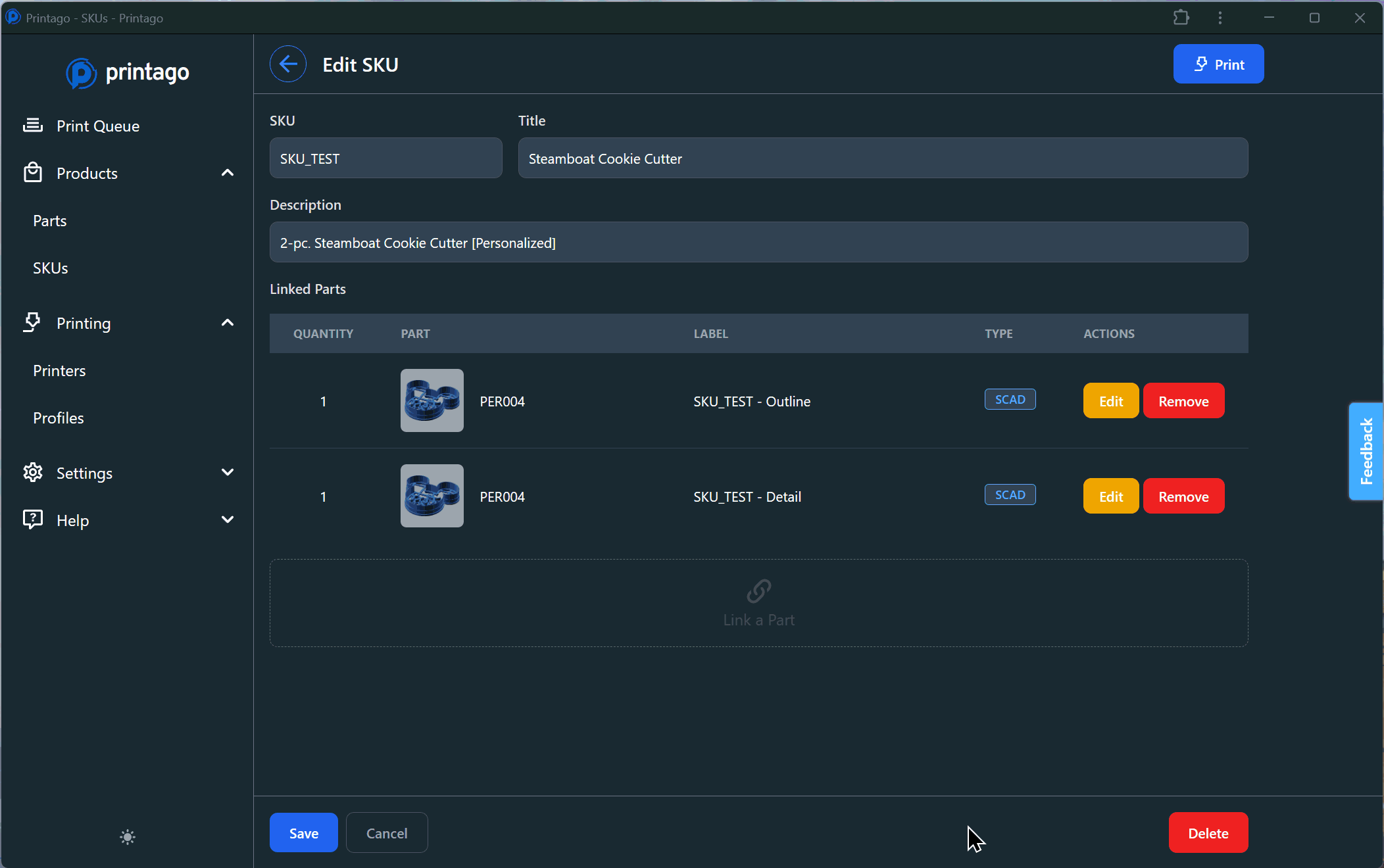
Parts using OpenSCAD display parameter inputs based on how they're configured in the SKU. See SKU Management for details on parameter configuration.
Printer Assignment
When starting a print, you can target specific printers or let Printago handle printer selection automatically. Every print job enters the Print Queue, and starts when matching printers become available.
Assignment Methods
Next Available
Lets Printago automatically match jobs to compatible printers based on:
- Material requirements
- Color matching
- Current printer status
Specific Printer
Target an individual printer from your fleet. The job waits in queue until that printer:
- Has required materials loaded
- Is marked Clear & Ready
- Has no active prints
Tagged Printers
Filter available printers using tags to dynamically group printers. For example:
- Target any printers with tag "Production"
- Only use printers tagged both "Upper Floor" and "TexturedPEI"
- Learn more about Printer Tags
Multi-color is Coming Soon! Until then, printers with the Use AMS checkbox selected will feed from Slot 1 (left-most) AMS slot.
Next Steps
Join our Discord community for help or reach us at support@printago.io