Installing Printago
Printago can be installed as a Progressive Web App (PWA) on your device, giving you a native app-like experience. This guide explains how to install Printago on different platforms.
What is a PWA?
A Progressive Web App (PWA) allows you to install Printago directly to your device from the web browser. Benefits include:
- Quick access from your home screen or app launcher
- Native app-like experience
- Automatic updates
- No app store required
Windows Installation
Using Chrome or Edge
-
Visit app.printago.io
-
Look for the install icon in your browser's address bar (usually a "+" or computer monitor icon)
-
Click the install icon and select
Install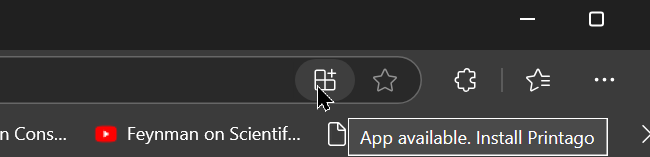
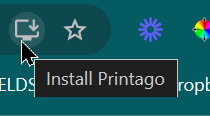
-
Printago will install and create a desktop shortcut
OR
- Visit app.printago.io
- Click the three dots menu (⋯) in the address bar
- For Chrome, go to
Cast, save, and Share>Install Printago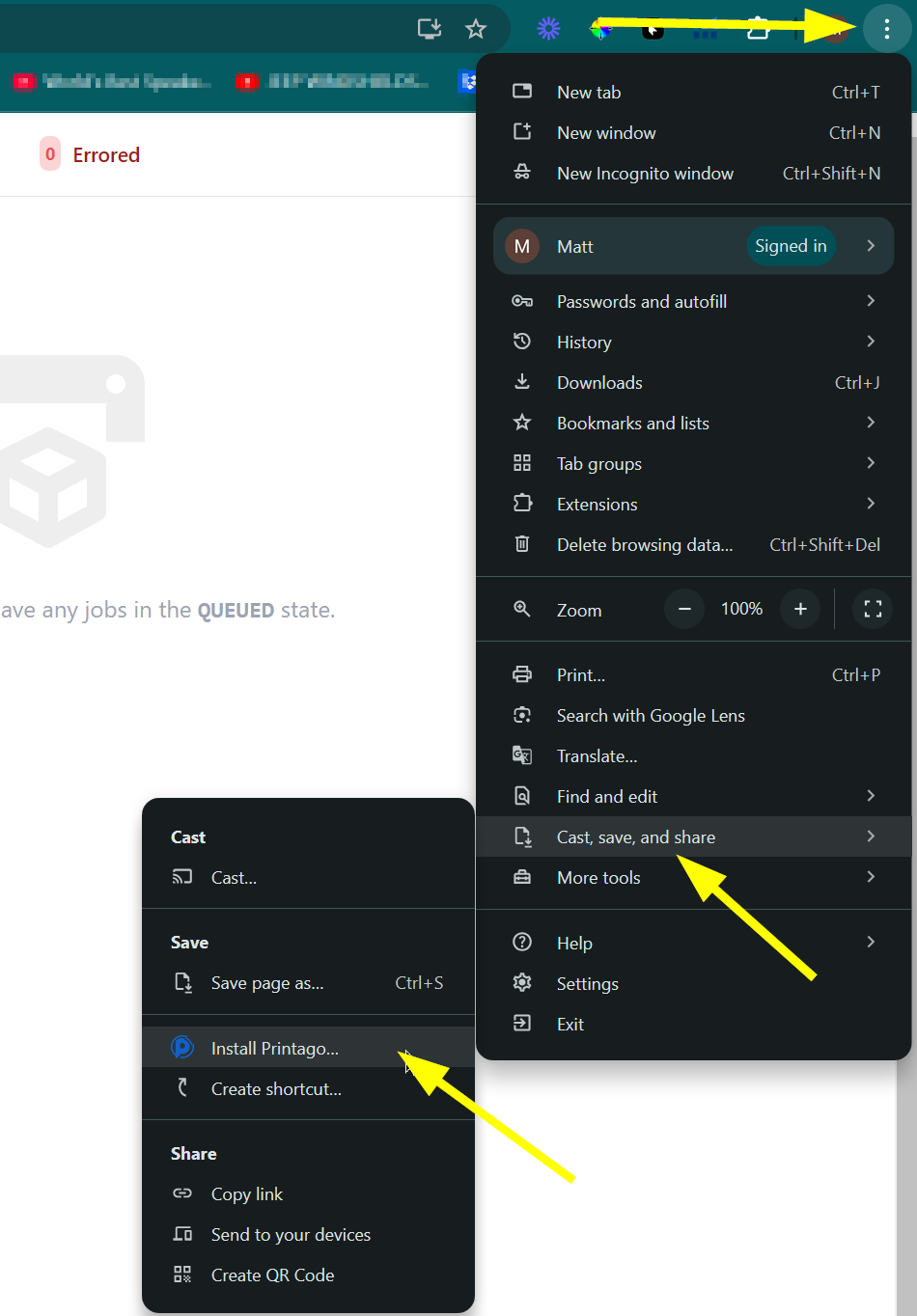
- For Edge, go to "Apps" -> "Install Printago"
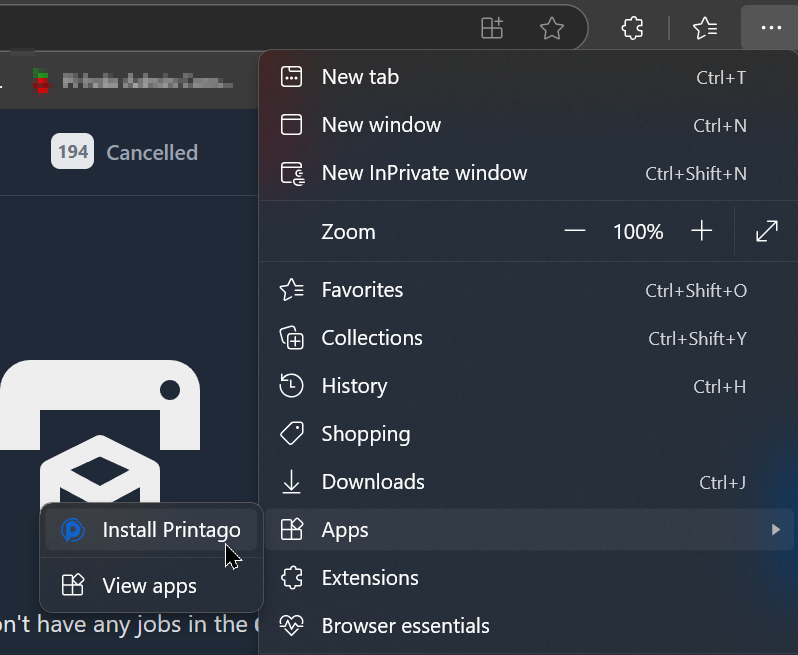
- Confirm the installation
macOS Installation
Using Chrome
-
Navigate to app.printago.io
-
Click the install icon in the Chrome address bar OR
Navigate via the menu(
⋮) toCast, Save, and Share>Install Printago -
Select
Install -
The app will appear in your Applications folder
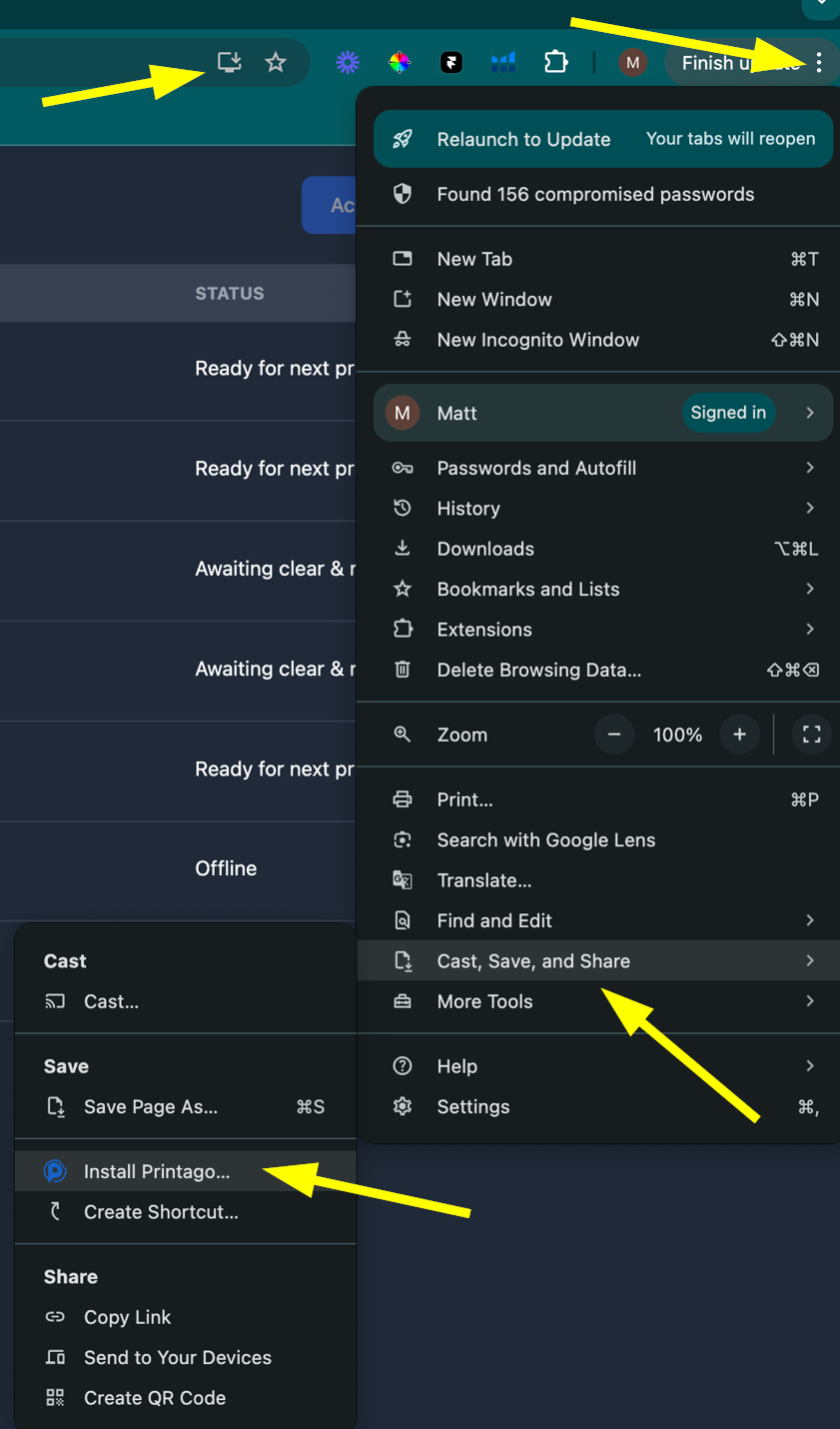
Using Safari
-
Visit app.printago.io
-
Click the Share button in the toolbar
-
Select
Add to Dock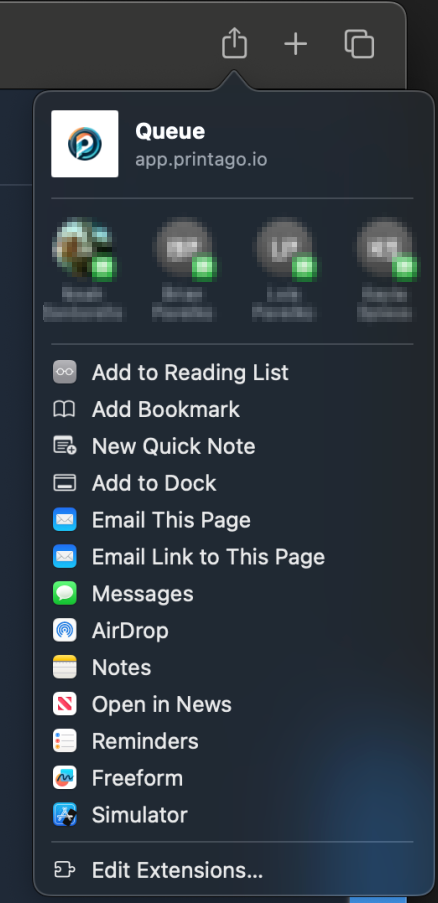
-
Click
Add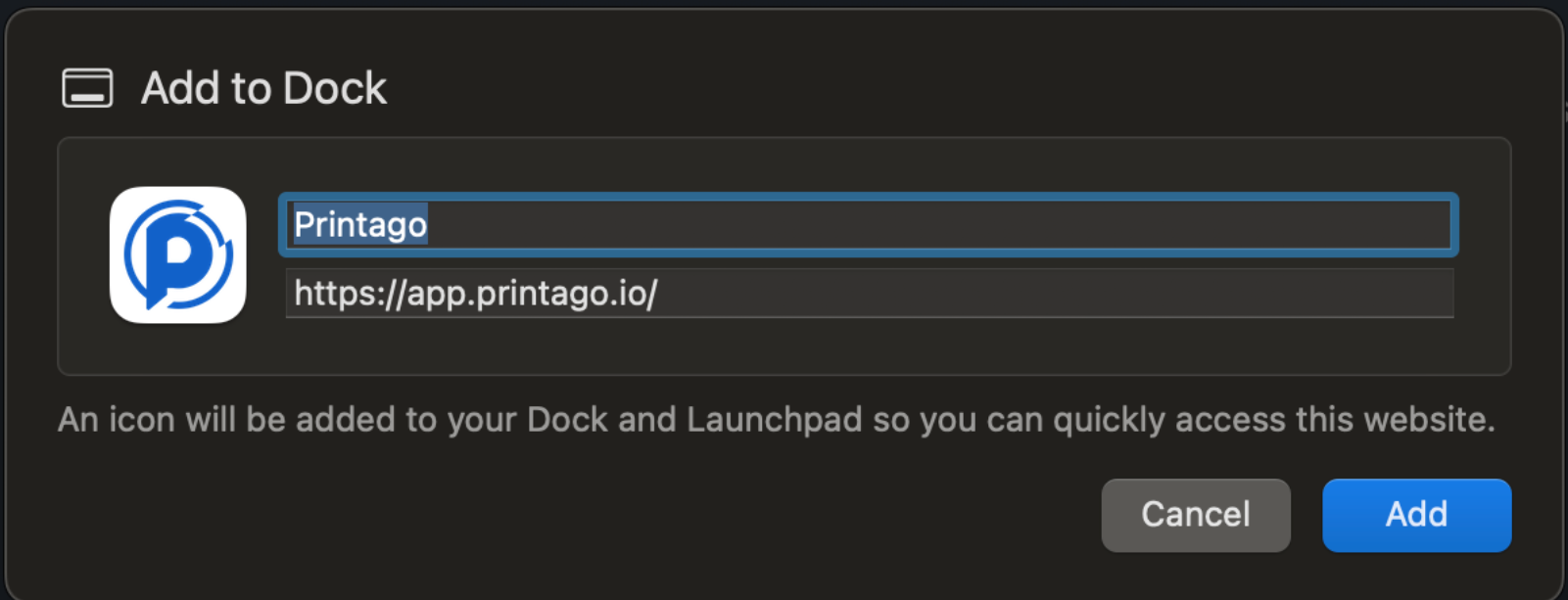
Safari on macOS has limited PWA capabilities. For the best desktop experience, especially for upcoming features like notifications, we recommend using Chrome or Edge instead.
iPhone and iPad Installation
-
Open Safari and go to app.printago.io
-
Tap the Share button (rectangle with up arrow)
-
Scroll down and tap "Add to Home Screen"
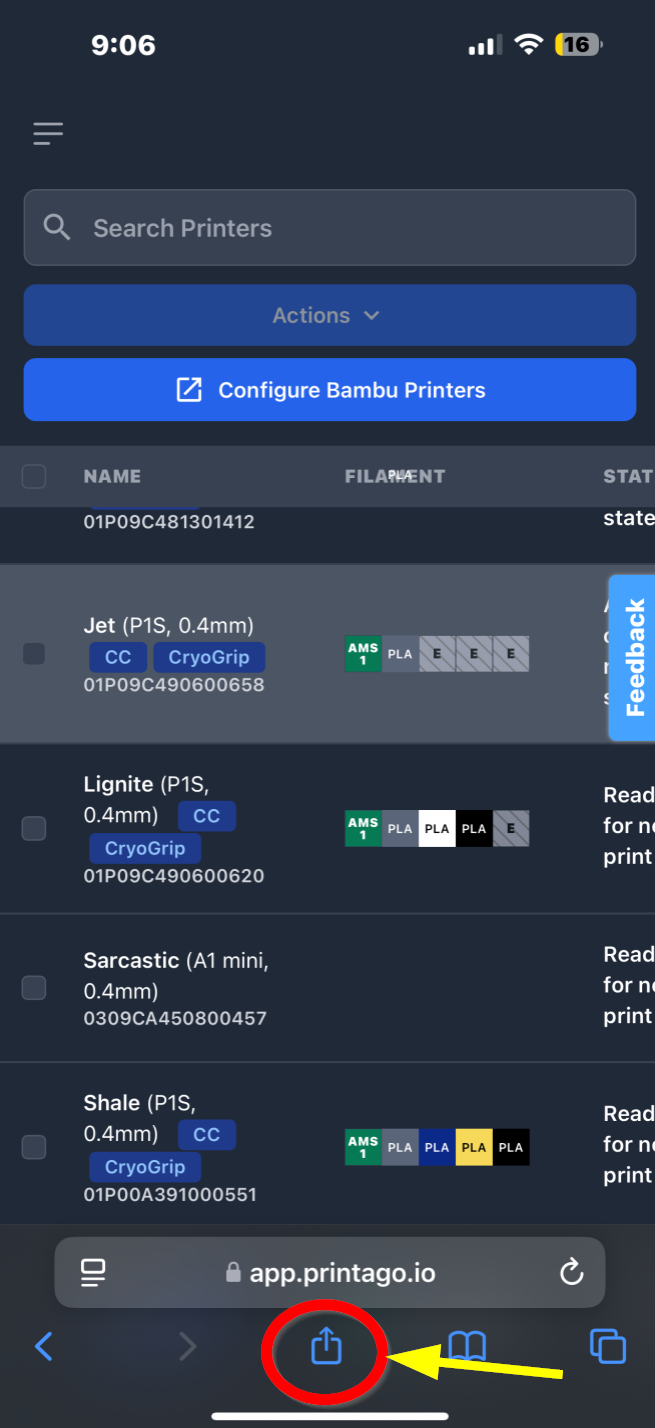
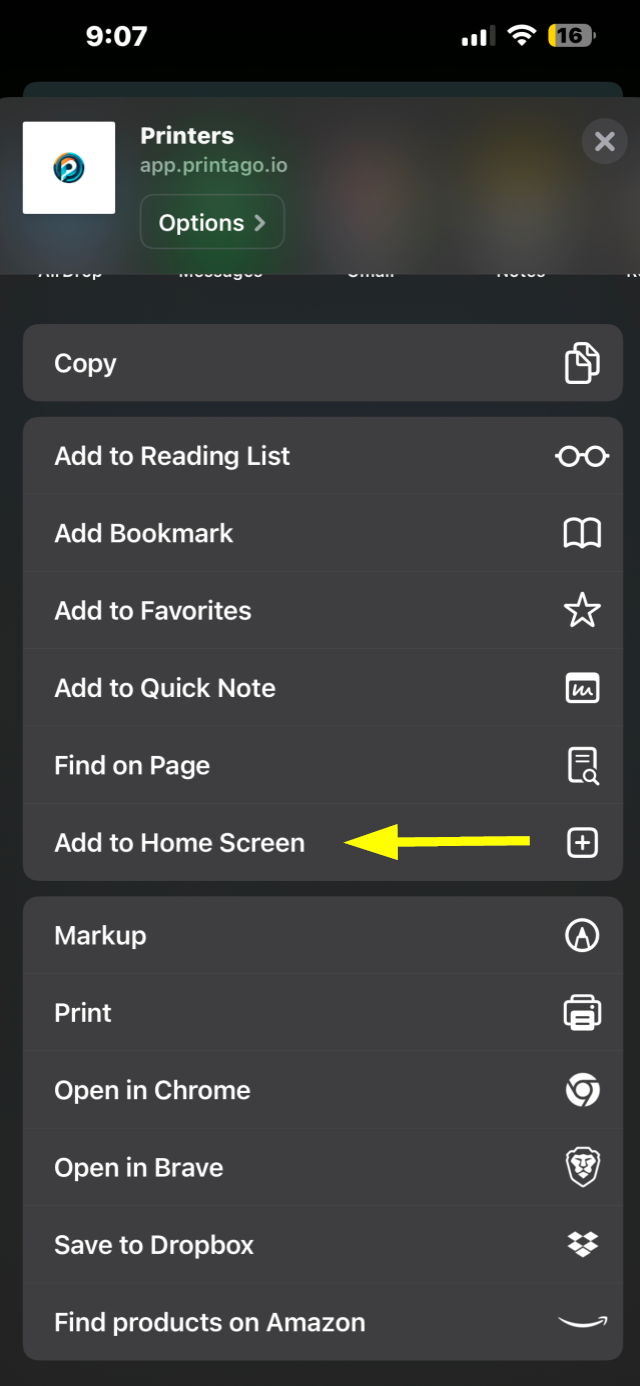
-
Give the app a name or keep the default
-
Tap "Add"
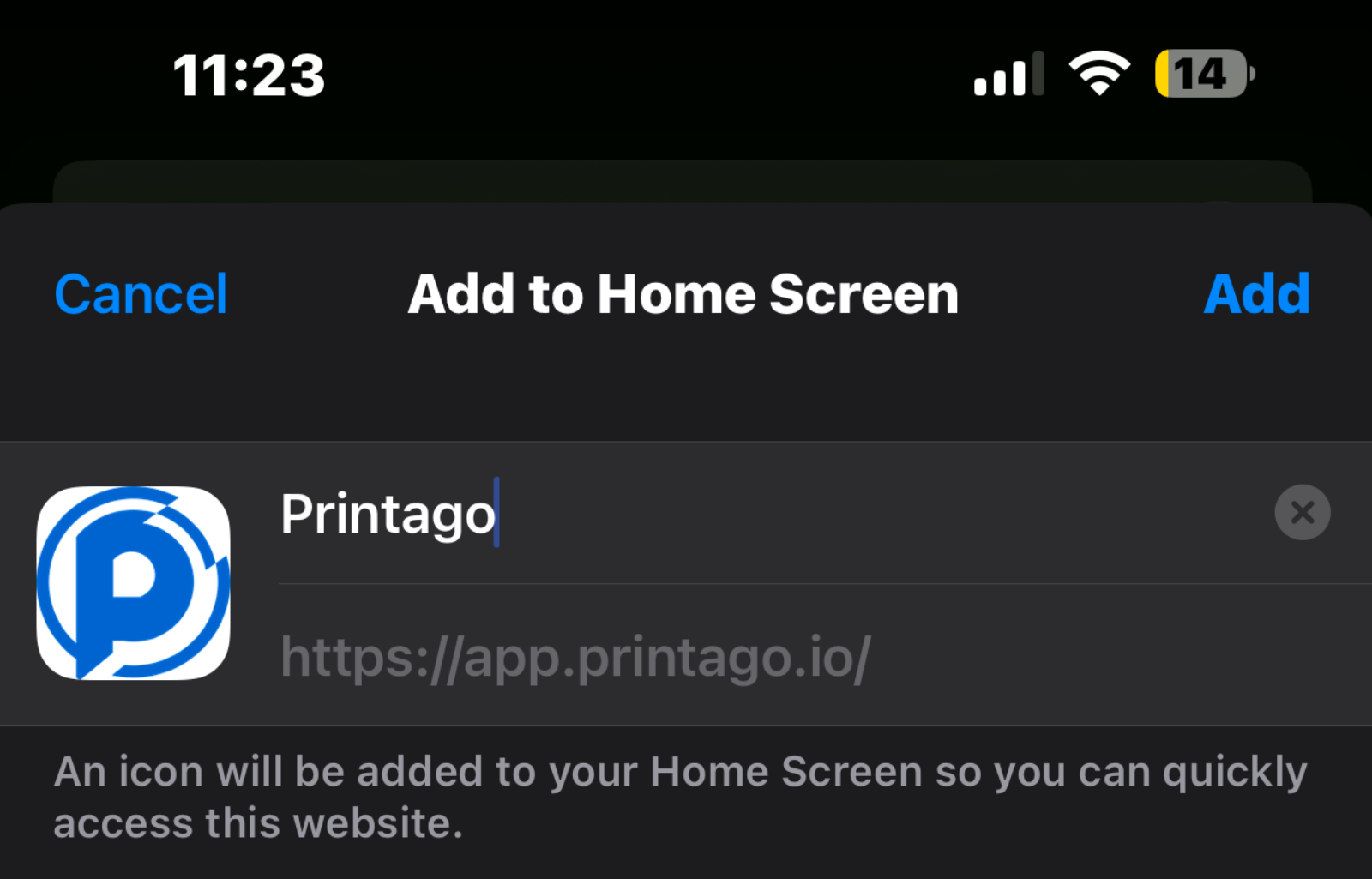
Currently, PWA installation on iOS is only supported through Safari. Chrome and Firefox users should use Safari for installation.
Android Installation
Using Chrome
- Visit app.printago.io
- Tap the three dots menu (⋮) in Chrome
- Select "Install app" or "Add to Home screen"
- Follow the prompts to install
Troubleshooting Installation
If you're having trouble installing Printago as a PWA:
-
Browser Requirements
- Ensure your browser is up to date
- Use a supported browser (Chrome, Edge, Safari on respective platforms)
-
Common Issues
- Clear browser cache and cookies
- Ensure you're connected to the internet
- Try using a different supported browser
-
Installation Button Not Appearing
- Refresh the page
- Check if you're already running Printago as a PWA
- Ensure you're using HTTPS (secure connection)
Uninstalling Printago PWA
Windows
- Use the standard Windows "Add or Remove Programs" settings
- Or right-click the app icon and select "Uninstall"
macOS
- Drag the app from Applications to Trash
- Or right-click and select "Move to Trash"
iOS/iPadOS
- Press and hold the Printago icon
- Tap "Remove App"
- Confirm deletion
Android
- Press and hold the Printago icon
- Drag to "Uninstall" or tap "Remove"
- Confirm uninstallation
Getting Help
Having trouble installing Printago? We're here to help:
- Join our Discord community
- Contact support at support@printago.io
- Check our FAQ page for common issues
After installing as a PWA, Printago will automatically update when new versions are available. No manual updates required!